Leawo PowerPoint to Video Pro User Guide
As a professional PPT to video converting software program, Leawo PowerPoint to Video Prohelps you to convert PowerPoint to video in multiple formats for nearly all uses. With multi-lingual interface, easy-to-use operation and advanced tech support, you can convert PowerPoint to video without any loss of original animations, sounds, transitions or movie clips.
With this PowerPoint to video converter, you could freely play PowerPoint presentations on iPad, iPod, iPhone, Android devices, etc. or upload PowerPoint to YouTube, Facebook, Vimeo, Metacafe and so on.

Convert to Video

Settings

Customization
Convert PowerPoint to Video
Step 1Import PowerPoint files
Drag and drop source PowerPoint files, or click on the "Add" icon to add source PowerPoint files into this PowerPoint to video converter. Preview loaded PowerPoint files as you like. You can add unlimited PPT files for batch PPT to video conversion.
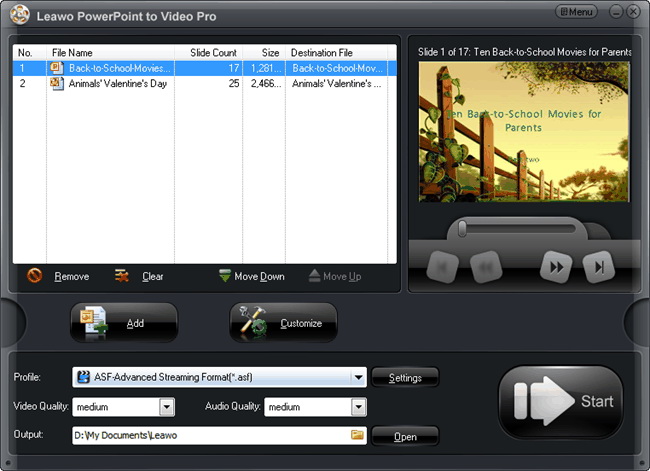
Step 2Choose output video format
Click on “Profile” frame to set output format. Set output directory to save output video presentations in “Output” box.
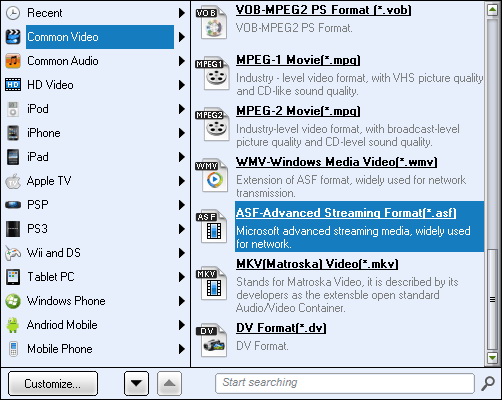
Step 3Convert
At last, hit the “Start” icon to start converting PowerPoint to video within this PPT to video converter software. You can preview the output video in real time during conversion or take a nap for the conversion to finish itself.
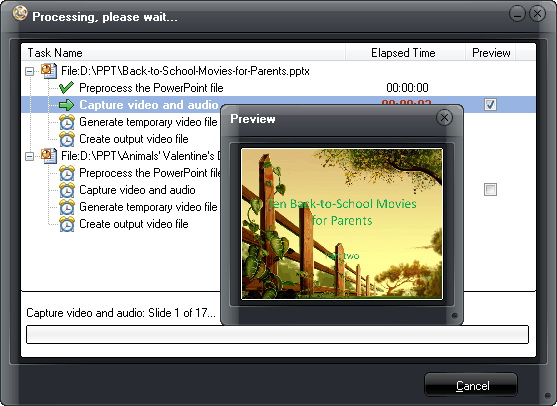
Settings
For advanced users, after setting output format, you can click “Settings” button to change video or audio parameters according to target video player. You could adjust video codec, audio codec, bit rate, video size, aspect ratio, frame rate, channel, sample rate, etc. You could save edited profile as a new profile into the “User Defined” category for future use.
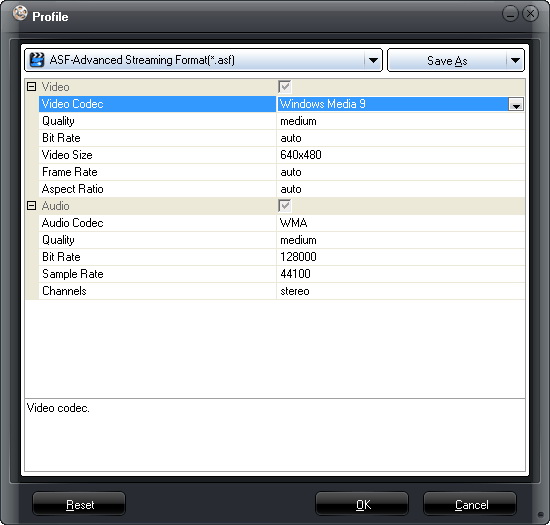
Customization
After loading source presentations, click “Customize” button on the main interface to modify conversion settings. Under the "Presentation" tab, you could adjust "Timing", "Music", "Audio" and "Slide" options.
Timing: Set transition time between slides, ranging from 0-100 second(s). You could set a number as default.
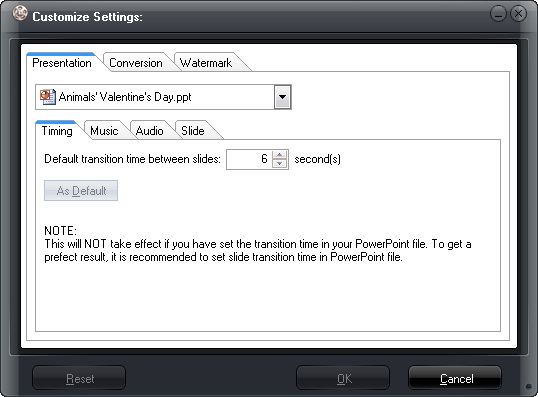
Music: Add your favorite songs as PowerPoint background music. You could add as many as you like.
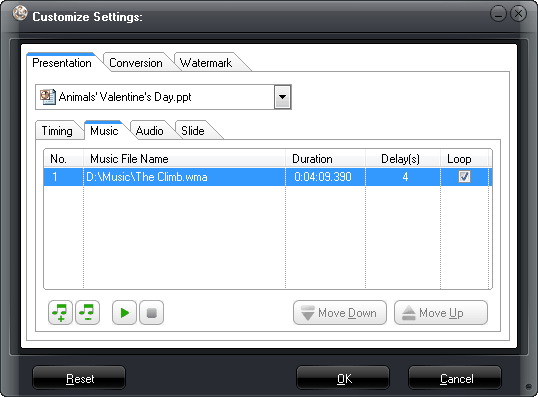
Audio: Choose to ignore the audio file from selected PowerPoint presentation or not. What's more, you could choose to apply the settings in all PowerPoint files.
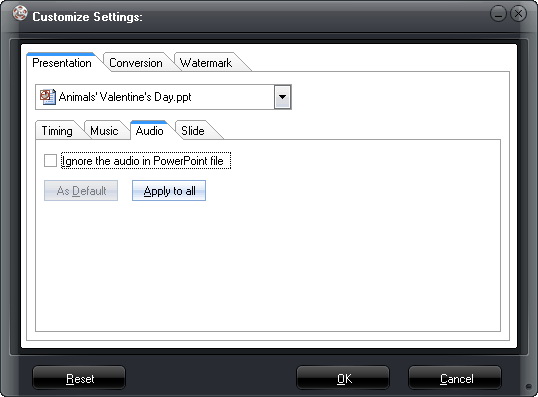
Slide: Choose to keep the original slide aspect ratio or not. Keep original aspect ratio will cause black margin on output video if the output video size doesn't match.
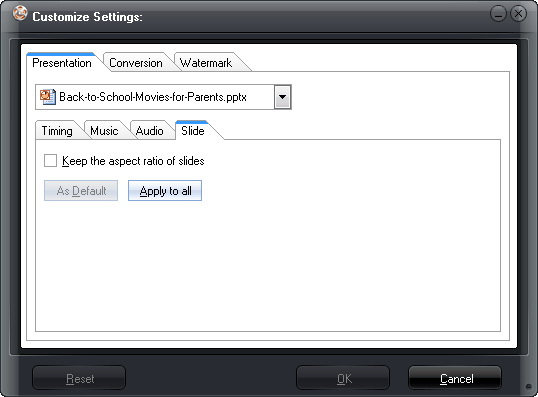
Conversion: Select default PowerPoint version, choose to mute in conversion and what to do when the same file name exists. You can download PowerPoint Viewer here for successful conversion if no PowerPoint is installed on your computer.
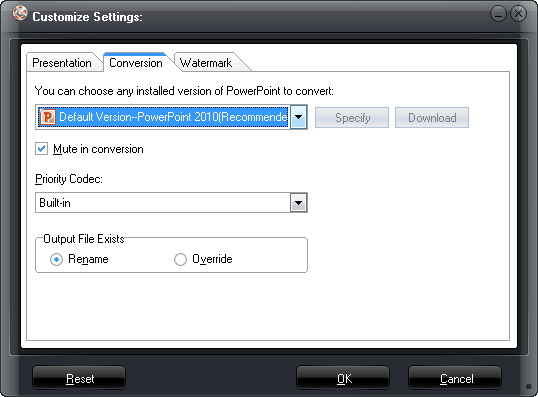
Watermark: Add your own picture as watermark for advertisement or to protect your PowerPoint copyright.
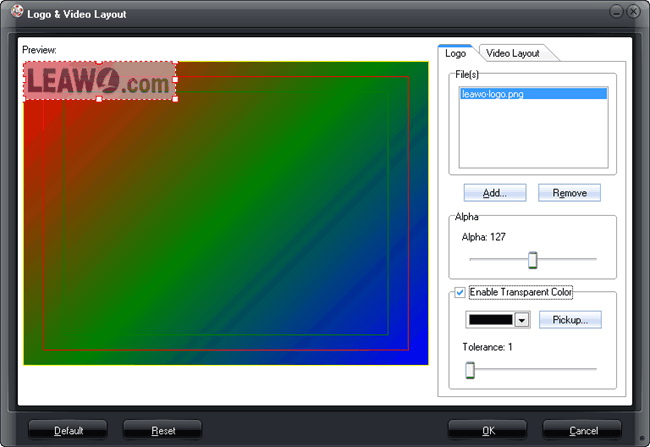
Video Layout: Choose a proper margin size for the output video (0% - 20%) and fill the margin with default templates, pure color or add your own picture.
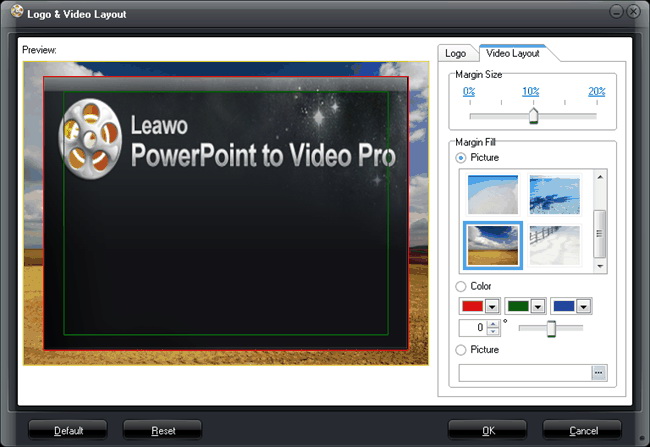
Users Say
As consumers, I love companies offering solid product guarantees. It proves the company has faith in its product, and is making a solid effort to gain your trust.
-From Donald through our support center
Social Network
Join Our Newsletter:


