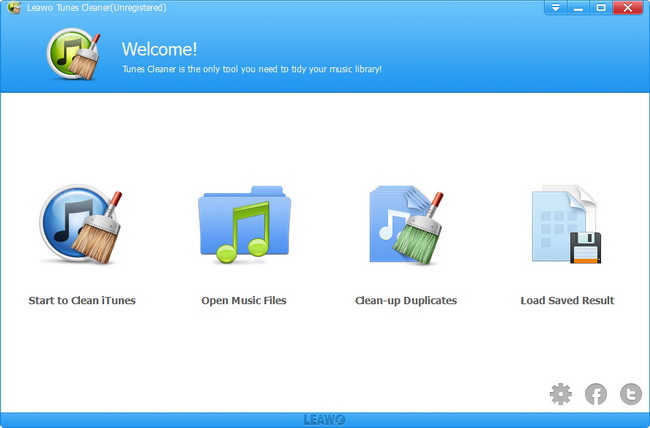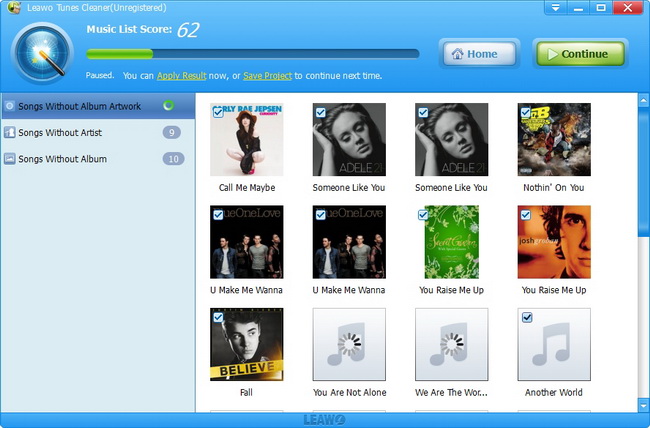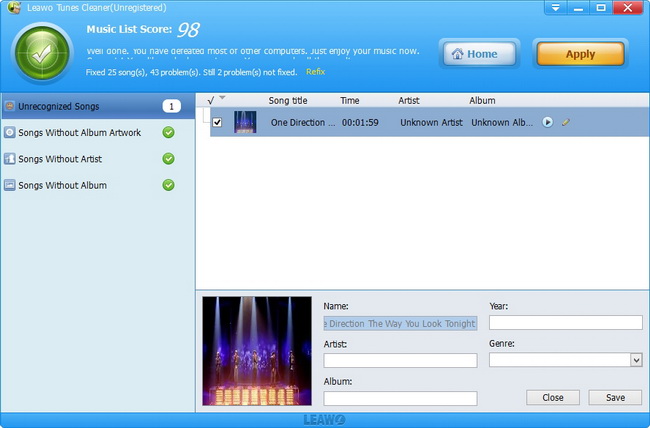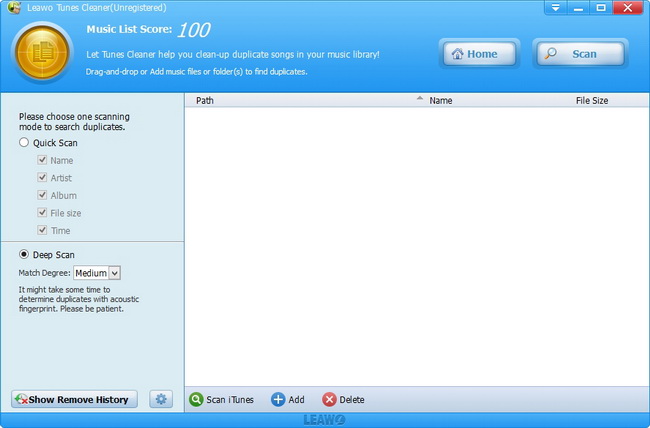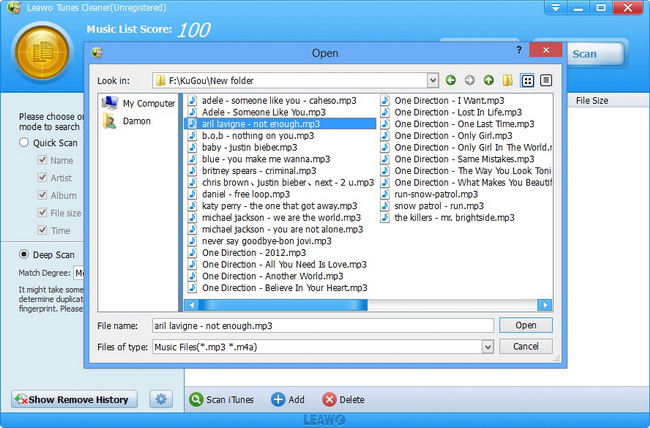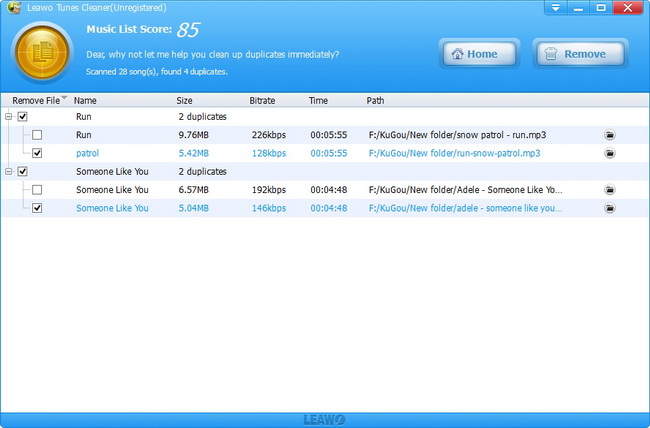Leawo Tunes Cleaner User Guide
Leawo Tunes Cleaner is a professional and powerful iTunes cleanup program to help users to easily clean up iTunes library and get iTunes well organized. It could be regarded as an iTunes duplicates remover to help people to detect duplicate songs and then delete duplicates in iTunes in simple clicks. Also, it could work as an album cover finder that could easily download and add album artwork to iTunes music library. Besides, this iTunes cleanup program also has other additional features, including: manually add and edit song tags like artist, album and song name, send fixed music files to iTunes, etc. It could fix both iTunes music library and external music folders as well. What’s more, it allows you to save unfixed music files for future fixing. It even supports break-point fixing when you restart this program to continue the last fixing. The following guide includes two parts: add music info and remove duplicate songs.

Add Music Info

Remove duplicate songs
Step 1Launch Leawo Tunes Cleaner
After launching this iTunes cleanup program, you will see 3 different options: Start to Clean iTunes, Open Music Files and Load Saved Result. Click “Start to Clean iTunes” , then guide you to clean up iTunes music library. The “Open Music Files” option guides you to fix external music folder. If you’ve saved unfixed music files in your last fixing with Leawo Tunes Cleaner, click “Load Saved Result” to load the unfixed music files you saved for fixing.
Step 2Scan and fix music library
1.Clean up iTunes music library, click the “Start to Clean iTunes” entry; 2. Clean up music files in folder, click the “Open Music Files” and then browse target music files; 3. Clean up saved project, click “Load Saved Result” entry. Leawo Tunes Cleaner would automatically scan your music library and then display all music files in problem. Click the “Fix All” button to start auto-fixing.
Step 3Do manual fixing in need
After fixing, if there exist unrecognized songs, you can choose to do manual fixing. Click the ![]() icon to do manual fixing and complete the music tags, including: Name, Artist, Album and Artwork. Then click “Save” button to save manual fixings. There’s a play button on each song, by clicking which you can take a listen to the song within this program. After manual fixing, click the “Save” button to save manual editing and then hit the “Apply” button to apply fixed results to your music library or iTunes.
icon to do manual fixing and complete the music tags, including: Name, Artist, Album and Artwork. Then click “Save” button to save manual fixings. There’s a play button on each song, by clicking which you can take a listen to the song within this program. After manual fixing, click the “Save” button to save manual editing and then hit the “Apply” button to apply fixed results to your music library or iTunes.
Step 1Choose scanning mode
After launching Leawo Tunes Cleaner, click the “Clean-up Duplicates” option. Tunes Cleaner would guide you to the song duplicate removal interface. Select a scanning mode on the left sidebar: Quick Scan mode and Deep Scan mode.
Note: Quick Scan mode is based on song tags including Name, Artist, Album, File size and Time. You could freely determine which elements to adopt. While Deep Scan mode adopts Acoustic Fingerprint technology, which costs a little longer but ensures more accurate scanning.
Step 2Determine music library
Click the “Scan iTunes” option to delete duplicate songs in iTunes music library; click the blue “+Add” button to set target music folder to delete song duplicates in external music folders rather than iTunes.
Step 3Delete duplicate songs
After adding music files, Leawo Tunes Cleaner would automatically scan the music library and then display all duplicate songs for you to choose which to delete. After checking duplicates for deleting, click the “Remove” button. Leawo Tunes Cleaner would immediately delete selected duplicates from your music library.
Users Say
As consumers, I love companies offering solid product guarantees. It proves the company has faith in its product, and is making a solid effort to gain your trust.
-From Donald through our support center
Social Network
Join Our Newsletter: